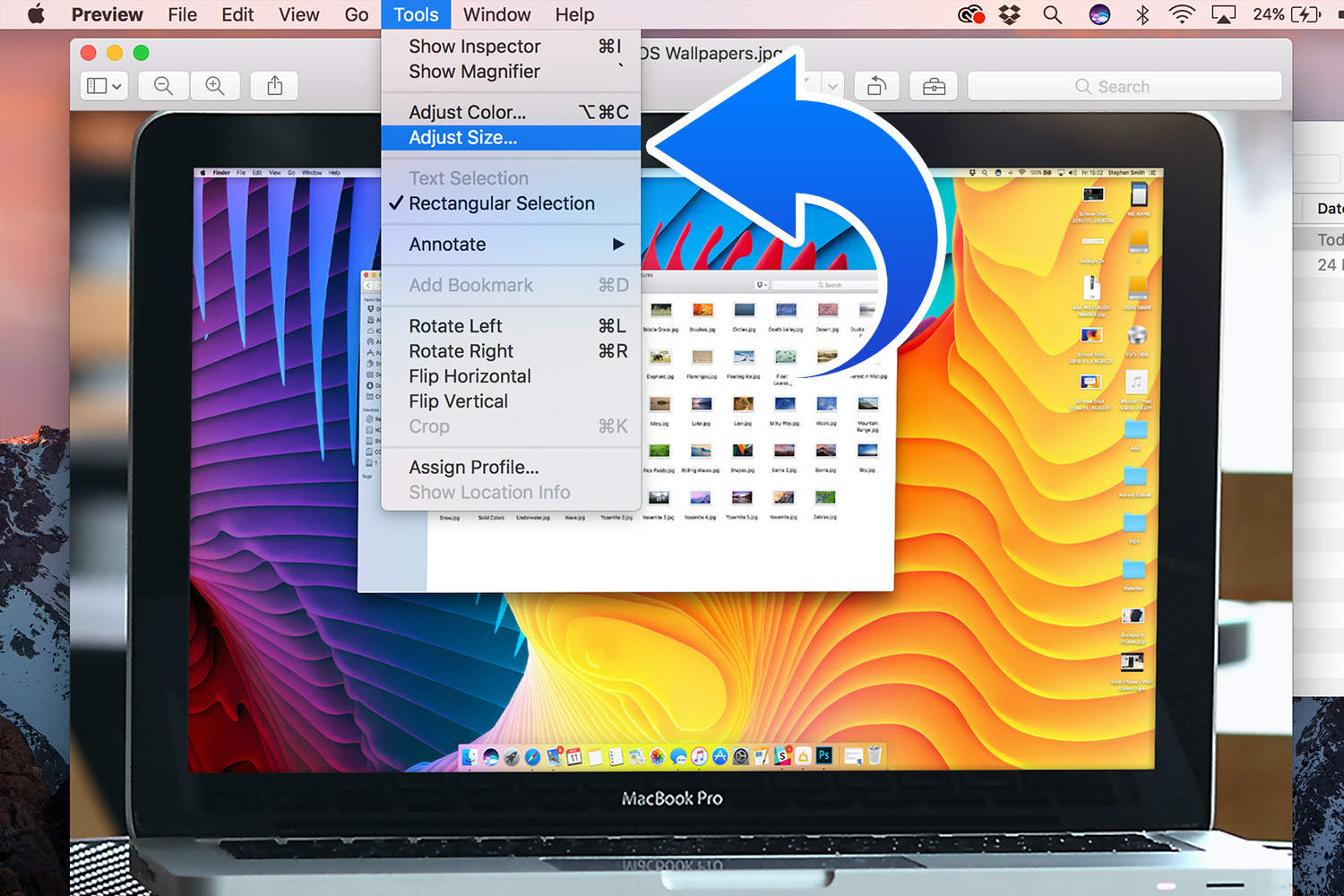How To Resize Pictures On Mac: A Comprehensive Guide
Resizing pictures on a Mac can be a simple yet essential task for many users, whether you are preparing images for social media, creating a presentation, or saving storage space. In this guide, we will explore various methods to resize pictures on your Mac, ensuring that you can choose the best option that suits your needs. With a few easy steps, you can effectively manage the size of your images without compromising quality.
Understanding how to resize images is crucial, especially in today’s digital age, where images play a significant role in our communication and online presence. Whether you are a photographer, a graphic designer, or just an everyday user, knowing how to adjust your image sizes can save you time and enhance your projects. In this article, we will cover different methods available on Mac, including using built-in applications and third-party software.
By the end of this article, you will have a solid understanding of how to resize pictures on Mac, along with tips and tools that can make the process even smoother. Let’s dive into the world of image resizing and discover the best techniques to achieve your desired results.
Table of Contents
- Understanding Image Resizing
- Using Preview to Resize Images
- Using the Photos App
- Using Adobe Photoshop
- Using Online Tools
- Bulk Resizing Images on Mac
- Best Practices for Resizing Images
- Conclusion
Understanding Image Resizing
Resizing images refers to changing the dimensions of an image, either by reducing or increasing its width and height. This process can be beneficial for various reasons:
- Reducing file size for faster uploads and downloads.
- Adapting images to fit specific formats or layouts.
- Improving website performance by optimizing images.
- Enhancing the quality of printed materials by adjusting resolution.
When resizing images, it’s important to maintain the aspect ratio to prevent distortion. Most applications offer an option to lock the aspect ratio automatically, ensuring that the image does not stretch or skew.
Using Preview to Resize Images
Preview is a built-in application on Mac that allows users to view and edit images easily. Here’s how you can resize pictures using Preview:
- Open the image you want to resize in Preview.
- Click on “Tools” in the menu bar.
- Select “Adjust Size” from the dropdown menu.
- In the “Image Dimensions” dialog box, enter the new width or height. Make sure to check the “Scale Proportionally” box to maintain the aspect ratio.
- Click “OK” to apply the changes.
- Save the resized image by selecting “File” and then “Save,” or “Export” to create a new file.
Using the Photos App
The Photos app is another built-in feature on Mac that not only allows you to manage your photo library but also offers basic editing tools, including resizing. Here’s how to resize images using the Photos app:
- Open the Photos app and select the image you want to resize.
- Click on “Edit” in the top right corner.
- Select “Crop” from the editing tools.
- Adjust the cropping box to your desired size or enter specific dimensions in the right panel.
- Click “Done” to save your changes.
Using Adobe Photoshop
If you require more advanced features for resizing images, Adobe Photoshop is a powerful tool. Here’s how to resize images in Photoshop:
- Open your image in Adobe Photoshop.
- Go to “Image” in the menu bar.
- Select “Image Size.”
- In the dialog box, you can enter new dimensions or adjust the resolution. Make sure the “Constrain Proportions” checkbox is checked.
- Click “OK” to apply the changes.
- Save your resized image by selecting “File” and then “Save As.”
Using Online Tools
There are various online tools available for resizing images if you prefer not to use software. Here are a few popular options:
To resize an image using an online tool, simply upload the image, enter the desired dimensions, and download the resized image. These tools are great for quick adjustments without the need for installation.
Bulk Resizing Images on Mac
If you have multiple images to resize, consider using Automator or third-party applications like ImageMagick. Here’s how to use Automator for bulk resizing:
- Open Automator from your Applications folder.
- Select “New Document” and choose “Workflow.”
- Add the “Get Specified Finder Items” action to your workflow.
- Add the “Scale Images” action next. You can specify the new size in pixels.
- Run the workflow to resize all selected images.
Best Practices for Resizing Images
To ensure the best results when resizing images, consider the following best practices:
- Always create a copy of the original image before resizing.
- Avoid enlarging images as it can lead to pixelation and loss of quality.
- Use lossless formats (like PNG) for high-quality images when resizing.
- Check the final image quality after resizing, especially if it will be used for printing.
Conclusion
Resizing pictures on a Mac is a straightforward process, whether you choose to use built-in tools like Preview and Photos, or opt for more advanced options like Adobe Photoshop. By following the steps outlined in this article, you can effectively manage your image sizes to suit your needs.
We hope this guide has provided you with valuable insights on how to resize pictures on Mac. If you have any questions or tips to share, feel free to leave a comment below. Don’t forget to share this article with others who may find it helpful!
Thank you for reading, and we look forward to seeing you back on our site for more informative articles!
Article Recommendations
- Unabated
- Jazzy Electric Scooter
- High Protein Smoothies Without Protein Powder
- California Notary Application
- How To Turn Off Scientific Notation In Excel
- Minor Tire And Wheel
- Phone Number For Mcdonald S Customer Service
- Are Keri Russell And Kurt Russell Related
- News 4 San Antonio
- How To Find Archived Chats On Whatsapp